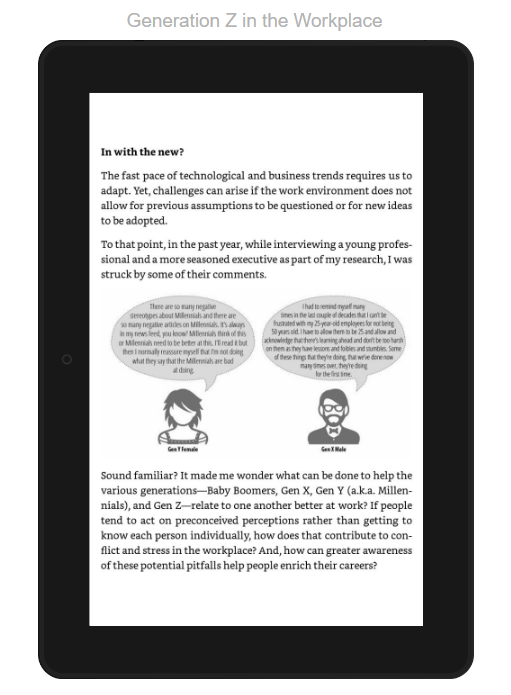Q&A » Frequently Asked Questions » Amazon »
 Proofing your Kindle edition
Proofing your Kindle edition
Added by Brian Schwartz almost 9 years ago
This is not as easy as it once was.
If you have an iPad, you should proof your eBook via .ePub in iBooks which doesn't have any of the additional compatibility issues I'm about to explain for the mobi (Kindle) file.
To proof your mobi file:¶
I highly recommend you proof it via your KDP Bookshelf. The reason is that depending on the device being used to view the mobi file, it may or may not be the same file Amazon delivers once it's actually published. If, for example, a reader buys a Kindle edition, and it is delivered to an iOS device (i.e. iPad, iPhone), Amazon will actually deliver a file specially formatted for the device and the version of software they are running. Droid readers will have to undergo a different formatting, as will the Amazon cloud reader, Mac, or PC. Each app has it's own nuances. The important thing to understand is this: You can't necessarily just open a mobi file on any device and expect that's how it'll appear once it's live on Amazon.
If you do own a Kindle, you can use the Send To Kindle app to send the mobi file to your device. I am waiting to hear back from Amazon regarding whether or not the Send To Kindle app converts a mobi to AZK for a iOS device. I suspect it does not.
For now, to save yourself time of proofing a file that isn't accurately displaying on your device, use the preview on kdp.amazon.com. Here are some screenshots to help guide you. Note: If I just uploaded your file for presale, you may be locked out of it until Amazon finishes reviewing the file I uploaded.
Screenshots:
Step 1¶
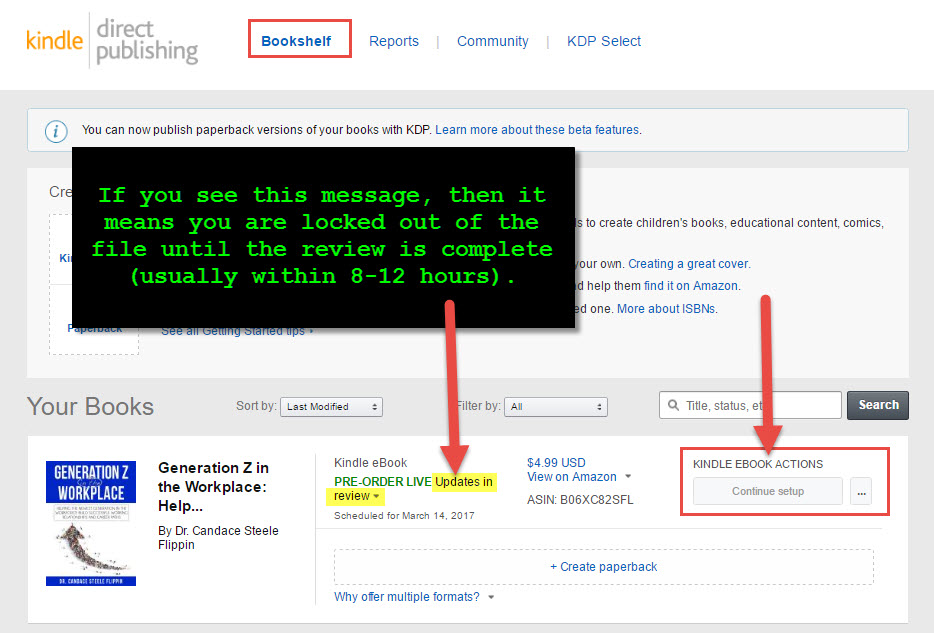
Step 2¶
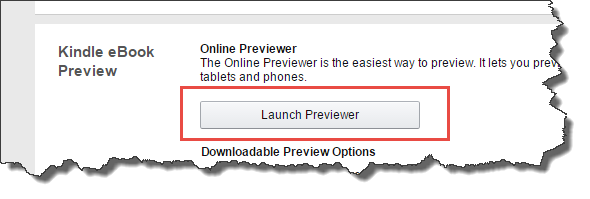
Step 3¶
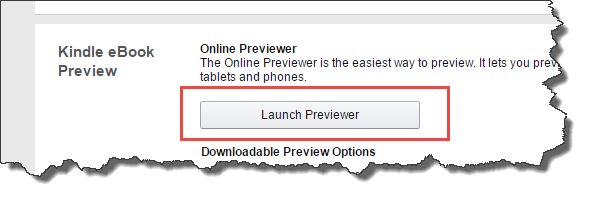
Step 4 - Preview the file that was uploaded¶